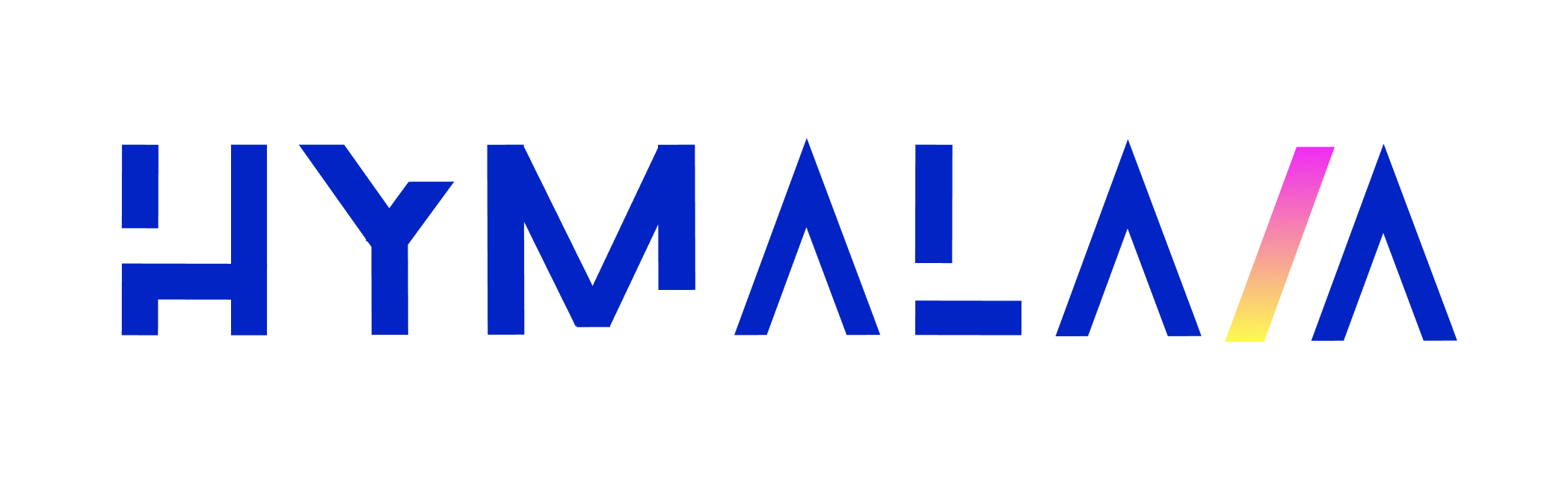How it works
- Indexes all documents attached to configured Sharepoint sites
- Does not parse Sharepoint page content itself (only the files)
- Supported file formats:
- Word (
.doc,.docx) - Excel (
.xls,.xlsx) - PowerPoint (
.ppt,.pptx) - Plaintext (
.txt,.mdx, etc.)
- Word (
Setting up
Authorization
📺 For detailed instructions, refer to the [Sharepoint connector setup video].
- Log into your Azure portal
- Navigate to App registrations
-
Click New Registration
- Name it something like
Hymalaia Sharepoint Connector - Leave all other fields as default
- Click Register
- Name it something like
-
In the Overview tab, under Essentials, copy the following:
- Application (client) ID
- Directory (tenant) ID
-
Go to the Certificates & secrets tab
- Click New client secret
- Add a description, set expiration to 24 months
- Click Add
- Copy the secret value from the Value column
-
Go to the API Permissions tab
- Click Add a permission
- Choose Microsoft Graph → Application permissions
- Under Sites, select:
Sites.Read.All(for full org-wide read)- Or
Sites.Selected(for limited access to specific sites)
- Click Add permissions
- Click Grant admin consent for <Your Organization> and confirm
⚠️ If you selected Sites.Selected, you must manually assign the app to each Sharepoint site you want indexed.
Indexing
- Go to the Admin Dashboard
- Select the Sharepoint Connector tile
-
Provide the following credentials:
Application (client) IDDirectory (tenant) IDClient Secret
-
Optionally, list specific Sharepoint sites to index
(Leave blank to index all accessible sites) - Click Connect to begin indexing
Once connected, all files in the specified Sharepoint sites will be indexed and searchable within Hymalaia.