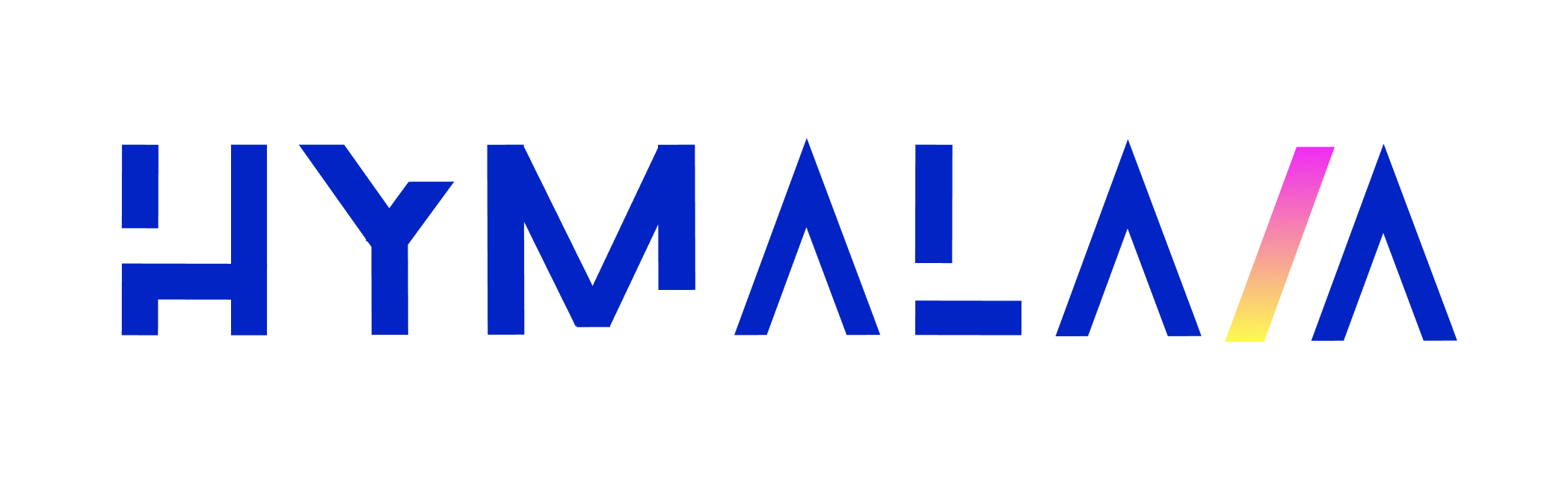Basic Auth Setup
This guide explains how to set up Hymalaia with basic username/password authentication. While this is the easiest way to get started, we recommend using Google OAuth, OIDC, or SAML for production environments. If you’re unsure which auth approach fits best for your organization, feel free to reach out to us — we’re happy to help.🛠️ Environment Variables
To enable basic authentication, set the following in your.env file:
✅ If you don’t want to require email verification, that’s all you need to do!
📧 Email Verification (Optional)
To require users to verify their email before accessing Hymalaia, add these additional values to your.env:
If you’re using a Gmail-powered account, you’ll need to enable access for less secure apps or configure an App Password.
🧪 What You’ll See
After setting this up and restarting Hymalaia, you’ll be greeted with the following screen:
Need help? Check the full guide here