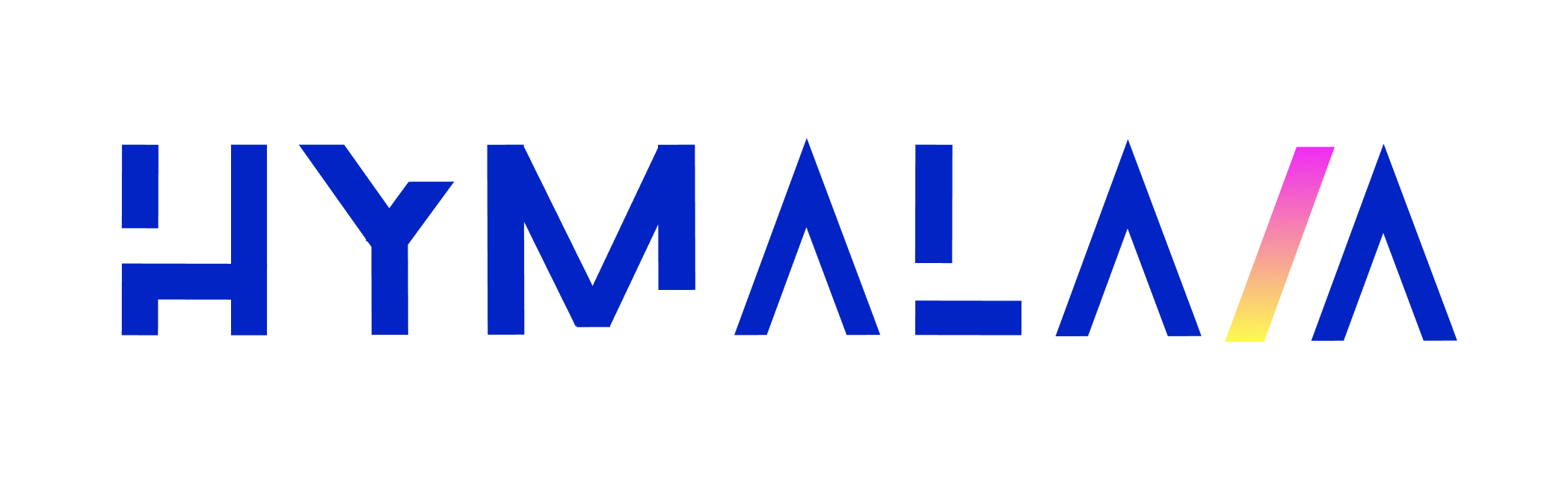Skip to main contentOverview
The HubSpot connector provides comprehensive integration with HubSpot CRM objects, allowing you to index and access the following objects:
- Tickets
- Tasks
- Leads
- Deals
- Contacts
- Companies
- Quotes
- Invoices
Prerequisites
- HubSpot account with API access
- Private app or OAuth application created in HubSpot
Configuration Steps
1. Create HubSpot Application
- Go to the HubSpot Developer Portal
- Create a new private app or OAuth application
- Generate the necessary access tokens or credentials
2. Connector Credentials
Configure the following credentials:
- Client ID: Your HubSpot application’s client ID
- Client Secret: Your HubSpot application’s client secret
- Access Token: Generated OAuth token or private app access token
3. Required Scopes
Add the following scopes to read the indexed objects:
tickets.read: Read access to ticketstasks.read: Read access to taskscrm.objects.leads.read: Read access to leadsdeals.read: Read access to dealscontacts.read: Read access to contactscompanies.read: Read access to companiesquotes.read: Read access to quotesinvoices.read: Read access to invoices
4. Redirect URIs
Configure the following redirect URI in your HubSpot application:
https://<YOUR_DEPLOYMENT_URL>/admin/connectors/hubspot/auth/callbackhttp://localhost:3000/admin/connectors/hubspot/auth/callback (for local development)
5. Indexing
- Go to the Admin Dashboard in Hymalaia.
- Select the HubSpot Connector.
- In Step 1, enter the Access Token.
- Click Connect to begin indexing your HubSpot Tickets.
Once connected, your HubSpot data will stay in sync automatically.
Permissions and Consent
🔐 Ensure that you have the necessary permissions to access these CRM objects in your HubSpot account.
Troubleshooting
- Verify that the application has the correct API permissions
- Check that the access token is valid and not expired
- Confirm that the user or app has sufficient access rights to read the specified objects
Best Practices
- Use a dedicated HubSpot application for the connector
- Regularly rotate your access tokens
- Limit the scopes to only what is necessary for your use case
- Monitor API usage and respect HubSpot’s rate limits