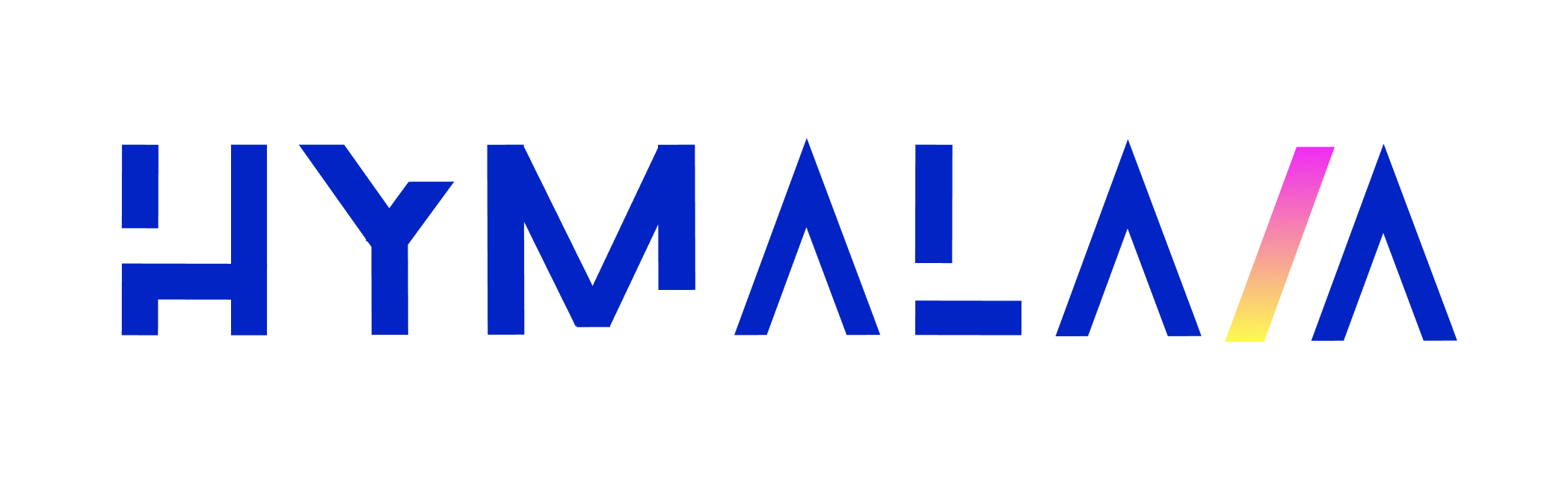Setting up the Google Cloud App
Create a Google project: Google Cloud ConsoleEnabling the People API
Enable the Google People API. Make sure the correct project is selected.Setting up the OAuth Consent Screen
- Go to APIs & Services in the left sidebar.
- Select OAuth Consent Screen.
- Choose Internal if your organization uses Google Workspace.
- Otherwise, choose External.
- App name:
Hymalaia(or any name you prefer) - User support email: Your email (or
support@hymalaia.com) - App logo: Optional (use the Hymalaia logo or leave blank)
- Developer contact information: Your email (or
support@hymalaia.com)
Setting up Credentials
- Go to Credentials in the sidebar.
- Click + CREATE CREDENTIALS → OAuth client ID.
- Select Web application and name it
Hymalaia. - Set Authorized JavaScript origins:
- Set Authorized redirect URIs:
Turning on OAuth in Hymalaia
OAuth is enabled using the following environment variables:Non-Containerized Setup
Set the above environment variables when running Hymalaia processes.- Backend API uses the variables.
- Frontend queries the API to determine the auth setting.
Docker Compose
Create a.env file in hymalaia/deployment/docker_compose/ with the variables:
Kubernetes
Kubernetes assumes OAuth is required in production. Replace theREPLACE-THIS placeholders in your secrets.yaml file with the base64-encoded client ID and client secret.