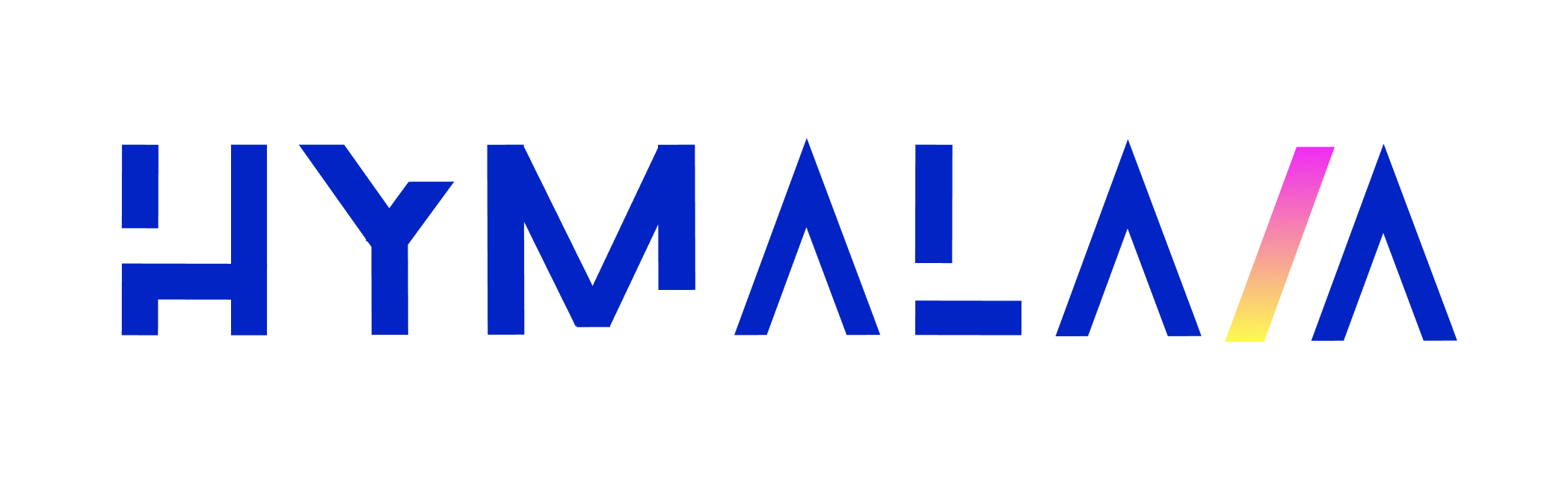Chat Message
This endpoint allows users to send a message through the Hymalaia chat interface.Endpoint
POST https://{{url_base}}/api/chat/send-message
URL Base Explanation
The{{url_base}} is a dynamic placeholder that represents the base URL for the Hymalaia API. This variable can change depending on:
-
Environment:
- Staging:
stg-azure.hymalaia.net - Production:
api.hymalaia.net - Custom/Enterprise: Your organization’s specific domain
- Staging:
-
Deployment Specifics:
- Different regions
- Specific cloud instances
- Custom deployments
Example URL Variations
- Staging:
https://stg-azure.hymalaia.net/api/chat/send-message - Production:
https://api.hymalaia.net/api/chat/send-message - Custom:
https://your-company.hymalaia.net/api/chat/send-message
Always use the specific URL base provided by your Hymalaia account administrator or found in your API configuration settings.
Authentication
Authentication is required to use this endpoint. You must include a Bearer Token in the Authorization header.Request Body
The request body is a JSON object with the following structure:Parameters Explanation
alternate_assistant_id: Specify an alternative assistant (default: 0)chat_session_id: Unique identifier for the chat sessionparent_message_id: ID of the parent message (for context in conversation)message: The actual message text to sendprompt_id: Identifier for the prompt (default: 0)search_doc_ids: Optional document IDs to searchfile_descriptors: Any file attachmentsregenerate: Whether to regenerate the responseretrieval_options: Advanced search and filtering optionsllm_override: Specify a different LLM model if neededuse_agentic_search: Enable or disable agentic search
Example Request
Replace
${HYMALAIA_API_TOKEN} with your actual Hymalaia API token.- Obtain your token from the Hymalaia interface
- Keep your token confidential
- Never share your token publicly
Response
Success Response (200 OK)
Returns the generated chat response.Error Responses
200 OK
Returns the generated chat response.400 Bad Request
Invalid input401 Unauthorized
Invalid or missing API key403 Forbidden
Access denied due to authentication or role restrictions- User is not authenticated
- User does not have the required role or permissions
- Insufficient access rights for the requested operation
Ensure you:
- Are logged in with valid credentials
- Have the appropriate role assigned
- Have been granted access to the specific API endpoint
Other Potential Errors
- Additional error responses based on authentication or input validation
Obtaining an API Key
Generating API Keys
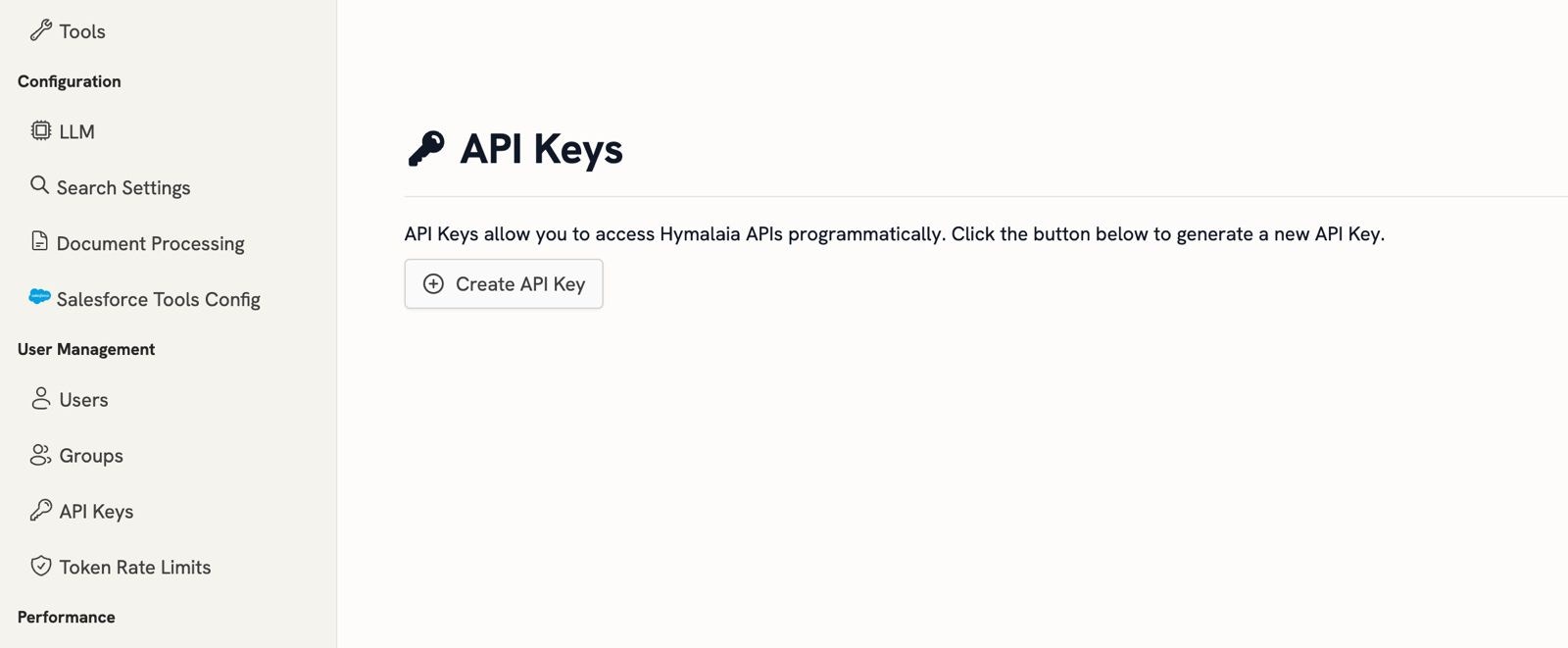
- Log in to the Hymalaia Admin Panel
- Navigate to the “API Keys” section in the sidebar
- Click on the ”+ Create API Key” button
- The system will generate a new API token
- Copy the generated token
Using the API Key
Once generated, use the API key in theAuthorization header:
- Keep your API key confidential
- Do not share your API key publicly
- You can generate multiple API keys and revoke them as needed
- Each API key can have specific permissions and access levels
Best Practices
- Regularly rotate your API keys
- Use different keys for different environments (development, staging, production)
- Implement secure key management in your applications
- Monitor and audit API key usage