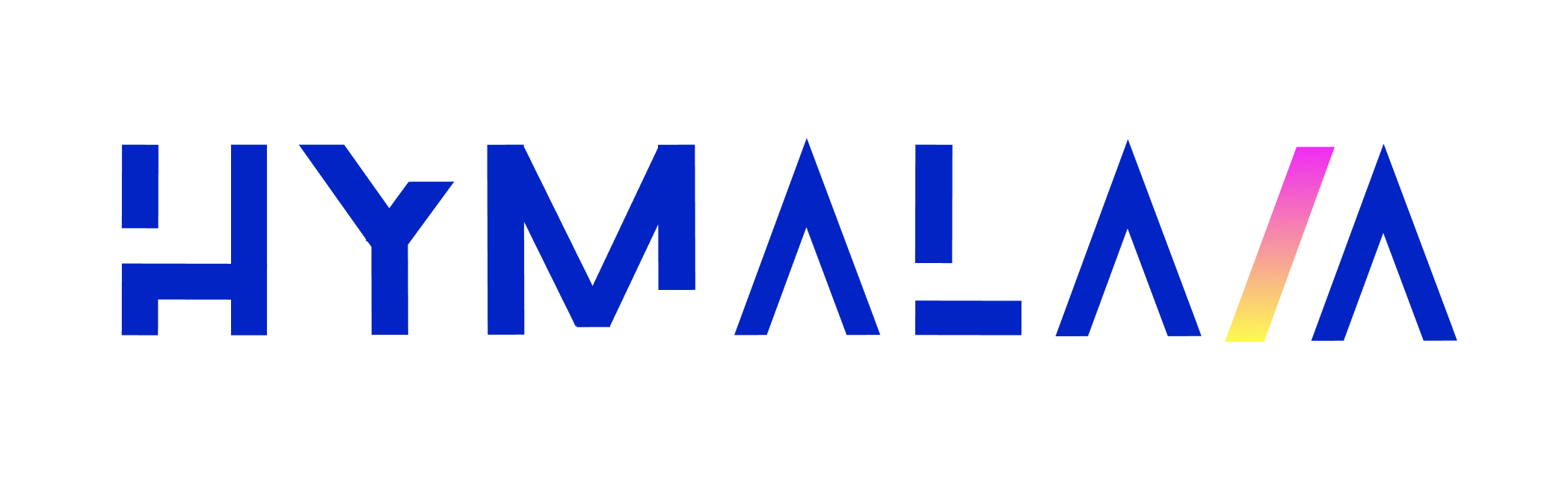How it works
- The Zendesk Connector syncs all the published Articles in your company’s Zendesk subdomain.
Limitations:
- It does not pick up Zendesk Tickets.
- It does not include comments.
- It pulls all the articles without the ability to select by Category.
Setting up
Authorization
To connect the Zendesk Connector, you need the following information:- Subdomain of the Zendesk tenant (e.g.,
your-company.zendesk.com). - Email address of the user to impersonate (owner of the API Token).
- API Token.
Getting the API Token:
- Log into Zendesk.
- Navigate to Admin > Channels > API.
- Under the Tokens tab, create a new API token and copy it.
Indexing
- Navigate to the Admin Dashboard and select Add Connector followed by the Zendesk tile.
- Provide the required information:
- Subdomain
- Email address
- API Token
- Click Connect to start pulling articles from Zendesk. Articles will be synced every 10 minutes.
Once the connector is set up, you’ll be able to access and search through your Zendesk articles within Hymalaia.