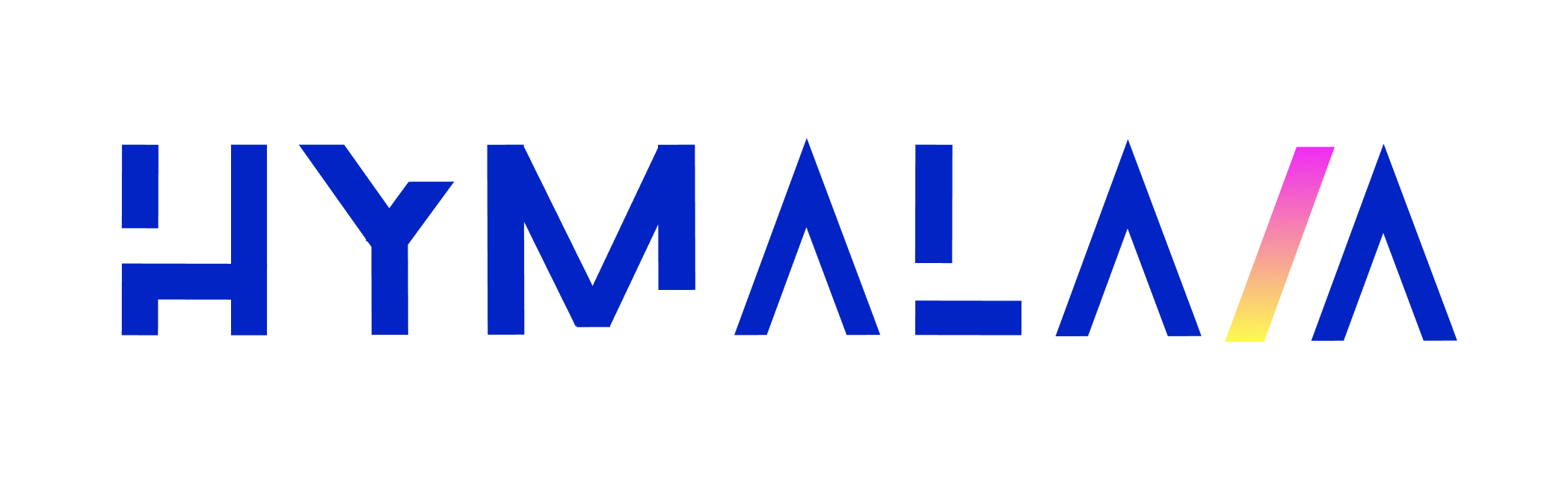Skip to main contentOverview
This guide walks you through setting up the Gmail connector using a Google OAuth App.
✅ This can be done with a free Google account — no paid Google Workspace required.
🏢 If you’re using Google Workspace and prefer to use a Service Account, that option will be available soon.
Authorization
1. Create a Google Cloud Project
2. Enable the Gmail API
- In the left menu, go to APIs & Services
- Click on Enabled APIs and services
- Click + ENABLE APIS AND SERVICES
- Search for Gmail API and click ENABLE
Alternatively, click here and select your project to enable the Gmail API.
3. Set up the OAuth Consent Screen
- Go to APIs & Services → OAuth consent screen
- Select External for User Type (if you don’t have a Google Organization)
- Set the app name to hymalaia (or another of your choosing)
- Fill required email fields (you can use
support@hymalaia.com if you’d like Hymalaia support)
- Click Save and Continue
4. Set up Scopes
- Add the following scope for Gmail access:
https://www.googleapis.com/auth/gmail.readonly
(Optional) Enable permission syncing
To sync user or group permissions:
- Enable the Admin SDK API
→ Enable Admin SDK API
- Add the following scopes:
https://www.googleapis.com/auth/admin.directory.user.readonlyhttps://www.googleapis.com/auth/admin.directory.group.readonly
🔐 The user performing the OAuth flow must be an Admin in the Google Workspace and have the “Groups > Read” privilege set from the Admin Panel.
5. Add Test Users (Only for External Apps)
If your app is marked as External (i.e. no Google Organization):
- Add at least one test user email
- Only emails added here will be allowed to complete the OAuth flow
- Click Save and Continue, review, and go Back to Dashboard
6. Create OAuth Credentials
- Go to the Credentials tab
- Click + CREATE CREDENTIALS → OAuth client ID
- Choose Web application
- Give it a name (e.g.,
hymalaiaConnector)
Set Authorized URLs:
-
Authorized JavaScript origins:
http://localhost:3000- or
https://<YOUR_DEPLOYMENT_URL>
-
Authorized redirect URIs:
http://localhost:3000/admin/connectors/gmail/auth/callback- or
https://<YOUR_DEPLOYMENT_URL>/admin/connectors/gmail/auth/callback
- Click Create
📥 On the right, next to Client Secret, click the download icon to download the credentials JSON.
You will need this in the next step when configuring the Gmail Connector in Hymalaia.